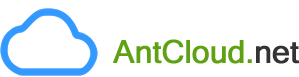To Upload Content/Files using FileZilla
-
Open FileZilla and choose Site Manager under the File menu.

-
Click the New Site button.

-
Provide the following details, label the entry as yourdomainname.com and click the Connect button:
Host: yourdomainname.com
Port: 21
Protocol: FTP - File Transfer Protocol
Encryption: Require explicit FTP over TLS
Logon Type: Normal
User: FTP Username for yourdomainname.com
Password: Password for the above FTP User

-
Select the Always trust certificate in future sessions. option and then click the OK button.

-
Once connected, open the relevant folder by double-clicking it:
-
cPanel - public_html
-
Plesk - httpdocs
 Note
NoteDepending upon the Directory/Folder structure of the Web Hosting package, you would need to upload your files to the relevant folder. See details
-
-
In the left pane, select the files to upload. Right-click and choose Upload.

The files will be transferred to the remote server.

To Enable Active/Passive Mode FTP (Anchor: ftpmode)
Different modes of data connection can be used during FTP. See details
There are 2 ways in which the data connection mode can be modified.
Global Settings
-
Choose Settings under the Edit menu.

-
The Passive mode for data connection is set by default. Under the Connection section, click FTP and select the Active radio button to enable the Active mode.

-
Click OK to save the changes. This change will affect all the sites for whom the data connection mode was set by default.
For Individual Sites
-
Choose Site Manager under the File menu.

-
Select yourdomainname.com and click the Transfer settings tab. Here, you can change the data connection mode to Active or Passive.

-
Click OK to save the changes. The change is saved and active for future FTP sessions of this site.