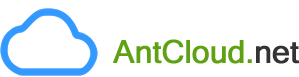In addition to the modifying the default HTML pages, you can add/edit your own HTML pages.
To add/edit HTML pages(Anchor: ownhtml)
-
Login to your SuperSite 2 / PartnerSite Admin Area. See details
-
Under the My Languages section for SuperSite 2 or My Language PartnerSites section for PartnerSite, click the Manage Site button besides the Language SuperSite 2 / PartnerSite, where you want to add/edit your HTML pages.
-
Click the Edit Content button. Then click on the Browse link besides the MyUploadedPages folder.
-
Adding HTML pages
-
On the top right-hand corner of this page, click the Add your own HTML page button.
-
Here, enter a name for the file/page that you are adding, and add the HTML content of your page in the text-field provided.
-
Once you have entered the content, click on Save Changes button. The page will be uploaded to your site, can now be viewed from:
-
https://<your supersite 2 url>/content.php?action=mypages&page=<page name>
or
-
https://<your partnersite url>/content.php?action=mypages&page=<page name>, as appropriate.
-
-
After uploading your own HTML page, you would need to link it from some existing HTML page on your SuperSite 2 / PartnerSite using the Advanced HTML editing mode.
-
-
Editing HTML Pages
-
Click on the Edit link next to the HTML page you wish to modify.
-
Make changes to the original content of your file as desired.
-
Click on Save Changes.
-
-
-
An HTML page added by you will be specific to the Language SuperSite 2 / PartnerSite under which it has been added.
-
If you have enabled multiple Languages for your SuperSite 2 / PartnerSite and wish to display your HTML page in each Language SuperSite 2 / PartnerSite, you need to add the page (with language specific content) under each Language SuperSite 2 / PartnerSite.
-
You may customize the URL for an HTML page added by you in SuperSite 2, for Search Engine Optimization (SEO) purpose.
Additional Information -
If a specific HTML page added by you (in a particular Language SuperSite 2 / PartnerSite) is no longer required, the same can be deleted by clicking the Delete button next to that HTML page in individual Language SuperSite 2 / PartnerSite. Even if you have added your own page in multiple Languages with the same file name, deleting the page under a particular Language SuperSite 2 / PartnerSite will not affect the page in the other Languages.