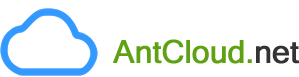For any Customer to be operational under your Reseller Account, you would have to first get the Customer to sign-up under you. You can either have Customers sign-up themselves from your SuperSite or you can even explicitly add Customers under your Reseller Account.
A Customer can be signed up through one of the below options:
-
Your Customer visits your SuperSite, clicks the Sign Up link and fills the form.
-
You can also sign-up on behalf of your Customer from your within Reseller Control Panel through the Customers -> Add menu.
AttentionYou will encounter the below error message while adding a Customer from within your Reseller Control Panel, if the Username (Email Address) specified is already being used for another Customer under you -
<username (email address)> is already a customer.
You will have to use another Username (Email Address) under such a circumstance.
Note-
The Sign-up form supports accented characters, except for the Phone Number, Mobile Number, Fax Number, Username (Email Address) and Password fields.
-
Care must be taken to mention the correct Legal Name (Company/Name) and choose the correct Country at the time of sign-up. Once signed up, your Customer will not be able to modify the Legal Name (Company/Name) and/or Country from within his/her Customer Control Panel.
You may, however, modify the Legal Name (Company/Name) and/or Country of your Customer on his/her behalf from within your Reseller Control Panel. It is advised that you make such modification(s) after due diligence:
-
Login to your Control Panel. See details
-
Search for the Customer and proceed to the Customer Details view. See details
-
Click the Modify button in the management console.
-
Mention the appropriate Legal Name (Company/Name) and/or choose the appropriate Country and click the Modify button.
-
-