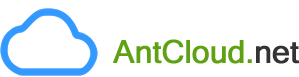You can order multiple domain names at a time, through the Bulk Register tool in your Control Panel.
Bulk Registration feature is not supported for domain names under the following TLDs (extensions):
-
.ASIA
-
.AU
-
.CA
-
.CN
-
.CO
-
.ES
-
.EU
-
.ME
-
.NL
-
.NZ
-
.RU
-
.TEL
-
.UK
Instructions for Customers
-
Login to your Customer Control Panel. See details
-
In the Menu, point to Manage Orders -> Bulk Tools and then click Bulk Register.
-
Mention the domain names in the format requested, select the number of years you want to register these domain names for and click the Next Step button.
-
Enter values in their respective fields as explained below and click the Confirm Registration button to place the Bulk Registration action:
NoteOnce a Bulk Registration action is placed, your Debit Account will be immediately debited for the Cost of the Registrations. If there are insufficient funds in your Debit Account, then the system would fail the Bulk Registration action.
-
Contact Information: By default, the Default Contact set for the specified Customer is picked as the Registrant Contact. You may choose a different Registrant Contact by clicking the Edit link.
The Contact chosen as the Registrant Contact will be used for the Administrative, Technical and Billing Contacts.
NoteUnused Contacts (except Default Contacts) that were created more than six months ago are archived. Archived Contacts will not appear in the List of Contacts, would not be searchable and will not be available for selection during bulk domain name registration.
Additional Information -
Name Server Information: Mention at least 2 valid Name Servers for these domain names.
-
Product Agreement(s): It is compulsory for you to agree to the associated Product Agreement(s) by selecting the check-box.
-
Instructions for Resellers
-
Login to your Reseller Control Panel. See details
-
In the Menu, point to Products -> Bulk Tools and then click Bulk Register.
-
Enter the Customer Email Address for which you wish to register these domain names.
-
Mention the domain names in the format requested, select the number of years you want to register these domain names for and click the Next Step button.
-
Enter values in their respective fields as explained below and click the Confirm Registration button:
-
Contact Information: By default, the Default Contact set for the specified Customer is picked as the Registrant Contact. You may choose a different Registrant Contact by clicking the Edit link.
The Contact chosen as the Registrant Contact will be used for the Administrative, Technical and Billing Contacts.
NoteUnused Contacts (except Default Contacts) that were created more than six months ago are archived. Archived Contacts will not appear in the List of Contacts, would not be searchable and will not be available for selection during bulk domain name registration.
Additional Information -
Name Server Information: Mention at least 2 valid Name Servers for these domain names.
-
Payment Options: Decide how you wish to Pay for the Registration of the Orders by selecting one of the Payment Options mentioned below:
-
Option 1: Register the Orders and the Invoices will be kept Pending for the Customer. This way, the Customer can pay for the Invoices later.
-
Option 2: Register the domain names using the Current Debit Account Balance of the Customer. This option would immediately debit your Customer's Debit Account for the Cost of the Registrations. If there are insufficient funds in the Customer's Debit Account, then the system would fail the Bulk Registration action.
-
Option 3: Register the Orders without raising any Invoices for the Customer.
-
-
Product Agreement(s): It is compulsory for you to agree to the associated Product Agreement(s) by selecting the check-box.
-
Bulk Actions Limit, Processing and Domain Name Extension Specific Conditions
-
At any point of time, you can add upto 2 Bulk Actions. This implies that you would not be able to add another Bulk Registration / Transfer / Renewal / Suspend or Unsuspend / Lock or Unlock / Name Servers Modification / Theft Protection / Privacy Protection Action, if 2 Bulk Actions are already running. You will encounter the below error message in case you try to do so:
AttentionYou already have the maximum allowed number of Bulk Operations running. Please wait for at least one to complete before starting another.
-
You will be able to add another Bulk Action once one of the earlier actions has been processed completely.
Additional InformationListing all Bulk Actions that are currently running in your account
-
Once you have placed the Bulk Registration action, the requisite Amount to process the Order will be Locked.
Additional InformationHowever, if your Debit Account does not have sufficient funds to pay for some of the Orders, the system would eliminate the Orders belonging to the TLDs (domain name extensions) having the least number of domain names within the Bulk Registration request.
Example:
If you place a Bulk Registration for 8 domain names out of which say 5 are .COM domain names and 3 are .NET domain names and you have funds only to register 4, then the system would register the domain names from larger batches. Since there are only 2 batches here, 4 .COM domain names would be considered while the second batch would be ignored.
-
When the Order is executed successfully, you will receive a confirmation for the same via an e-mail from AntCloud.net and the Locked Funds will be deducted accordingly from your Debit Account. Also, if the Order fails, you will receive a notification from AntCloud.net and the Locked Funds would be released back into your Debit Account.
-
In case you are registering .US domain names, then for every unique Contact that you have selected as the Registrant Contact, you need to mention their Nexus Category and Application Purpose. This can be accomplished by following the underlying process:
-
Login to the Customer Control Panel. See details
-
In the Menu, point to Settings -> Domain Specific and then click Contacts Management.
-
Search for the Contact whose Nexus Category and Application Purpose you need to state.
-
Click the Modify Nexus Information button. Now, select the Application Purpose and Nexus Category for the Contact, as appropriate.
-